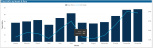Hospital Acquired Condition (HAC) Analysis report
Overview
This report provides metrics and details regarding HAC at your organization and across service lines. To return to the Inpatient Executive Summary Dashboard, click the arrow in the upper right corner.
Click image to view full size
Opening the report
TIP: You can open this report individually or through the Inpatient Executive Dashboard.
To open the dashboard:
- Open Axiom Report Designer in the Web Client.
-
In the Axiom Intelligence Reports section, click HAC Analysis.
Click image to view full size
Slicers
This section allows you to filter data by date range, entity, and financial class. From the drop-downs, you can select a combination of the available options to define the data parameters to include in the report.
Click image to view full size
Inpatient Cases and Critical Care Metrics
This section shows the following metric information for the date range selected in the slicer section:
- Total HACs - Total number of HACs, previous year goal, and percentage of goal
- Total HACs Rate - Total rate of HACs, previous year goal, and percentage of goal
- Total Medical HACs - The number of medical HACs out of the total number of HACs, previous year goal, and percentage of goal
- Total Surgical HACs - The number of surgical HACs out of the total number of HACs, previous year goal, and percentage of goal
Click image to view full size
Total HACs by Month and Rate
This section displays a bar chart that shows the number of HACs for each month for the date range selected in the Slicer section above. The chart also shows the HAC rate trend across months.
Click image to view full size
HAC Detail
This section displays a pie chart of the types of HACs and their percentages.
Click image to view full size
HACs by Service Line
This section allows you to view the number of HACs for each service line by hovering your cursor over a service line square. When you click a square, the system greys out the details across the page except for data specific to the service line you selected. To enable all of the data across service lines on the page again, click the square again.
Click image to view full size
Including or excluding data
From some visualization charts and tables, you can exclude data by right-clicking the image or table row, and clicking Exclude. To show only one data element in the visualization or table, right click the image or a table row, and click Include.
Viewing data
You can view the underlying data for visualization graphs and tables by right-clicking the image or table, and clicking Show Data. A data table displays underneath the visualization graphic or table. To return to the dashboard, click Back to report in the upper left corner of the page.
Click image to view full size
Copying data for other reports
If you have permissions to edit or create Axiom Intelligence reports, you can copy visuals to create a new report. For tables, you can also copy values and selections.
To copy, right-click in the section, and select Copy Visual, Copy Selection (tables only), or Copy Value (tables only).
NOTE: This function only applies to users that have permission to edit and manage Axiom Intelligence reports.